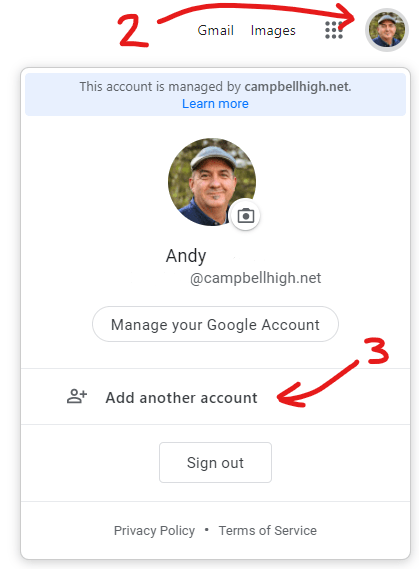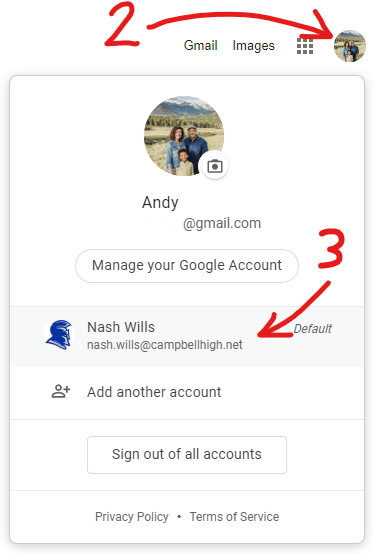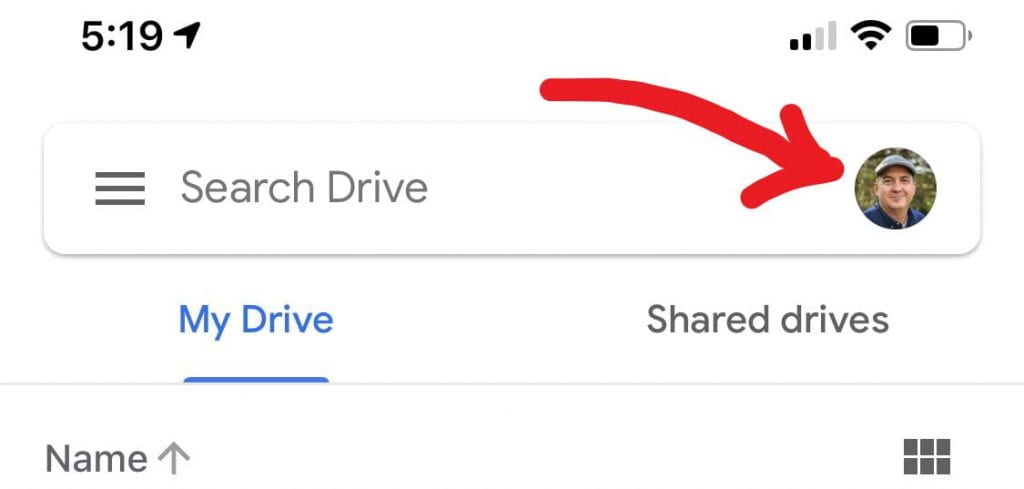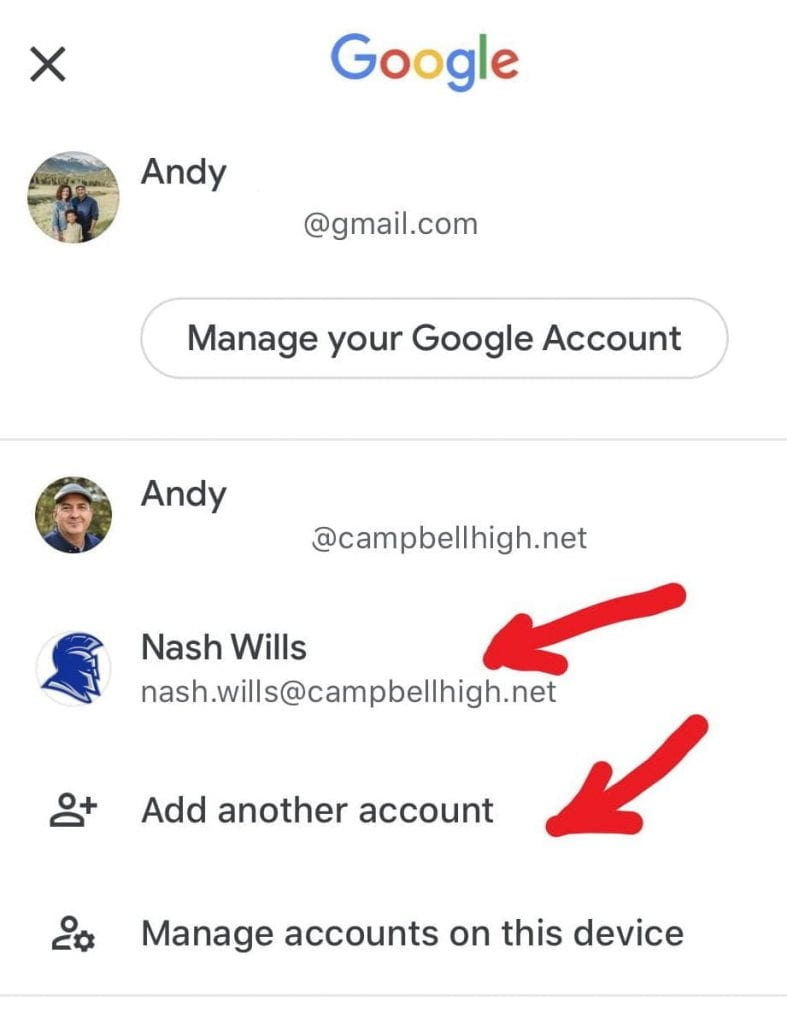Many of us use multiple Google accounts (a personal Gmail account and our @campbellhigh.net school account, for example). Fortunately, it’s easy to login to multiple Google accounts and quickly switch between them.
Adding a New Account
- Go to www.google.com or most any Google webpage.
- Click on the circle with your initial or picture in the top right corner of the page.
- Click on Add another account.
- Log in with the second account.
Switching Between Accounts
- Go to www.google.com or most any Google webpage.
- Click on the circle with your initial or picture in the top right corner of the page.
- Click on the account you want to use.
Using Multiple Google Accounts on Mobile Apps
You can also use more than one Google account on mobile devices.
Begin by clicking on the circle with your photo or initial in the top right corner.
Choose an account to switch to, or click “Add another account” to log in to a new account.