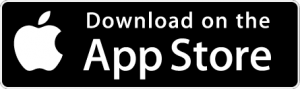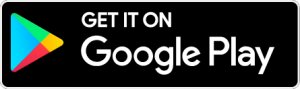Using the Microsoft OneDrive App for School
If you have a smartphone or tablet, use the OneDrive app to upload photos, videos, and other files from your device to your school OneDrive storage.
NOTE: Using the OneDrive app requires a data connection. Be sure your phone or tablet is connected to home or school wifi to avoid mobile data charges!
Install the Microsoft OneDrive App on your phone or tablet:
Get Set Up for School Use
- Open the app and log in with your school Microsoft 365 account ([email protected])
- You can choose to enable notifications, or just say “No, Thanks”
- If at any point you are prompted to automatically back up your phone’s entire camera roll to your school OneDrive account, most students will probably want to say “no”!
Uploading Individual Photos or Videos
- After signing in to your school account, click the (+) button and choose Upload
- Follow the process for your device to allow access to photos and videos.
- Select the photos or videos and begin the upload.
- Once the upload is completed, you can access the files on a school laptop or desktop computer.
Use Your Phone or Tablet as a Document Scanner
- After signing in to the OneDrive app with your school account, click the (+) button.
- Click Scan, then choose Document, Whiteboard, Business Card, or Photo as needed.
- Use your camera to capture the image. Add more images, adjust corners and refine settings as needed, then click Finish.
- Change filename and destination folder, then click Save.